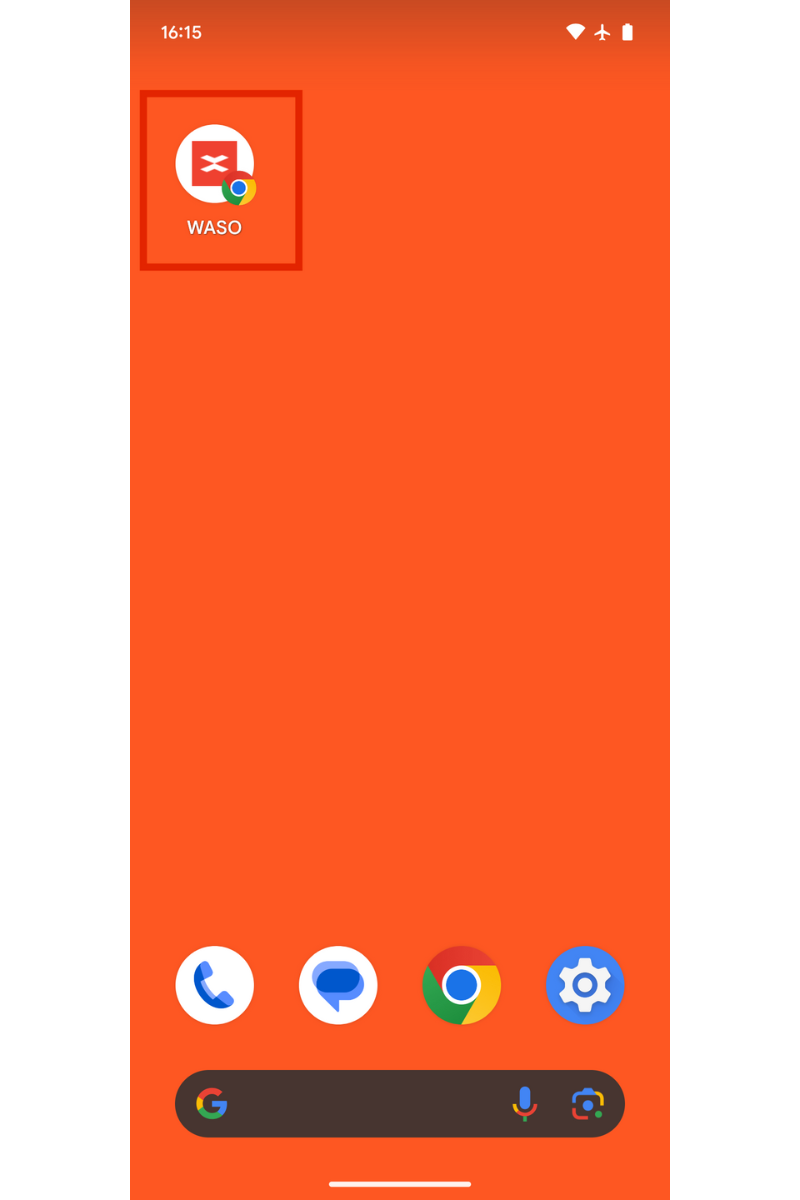How to Use the WASO Website Like an App (iPhone & Android) 🎉
You can easily add the WASO website to your home screen for quick access, just like an app!
With one tap, you can start shopping hassle-free.
We highly recommend adding it for a smoother experience😊
Follow the steps below—it only takes 5 steps and about 1 minute!
[For iPhone Users]
1. Open the product list page in your browser.
(You can use either Safari or Chrome. The following steps show Safari as an example.)
2. Tap the "Share" icon (a square with an upward arrow) at the bottom of the screen.
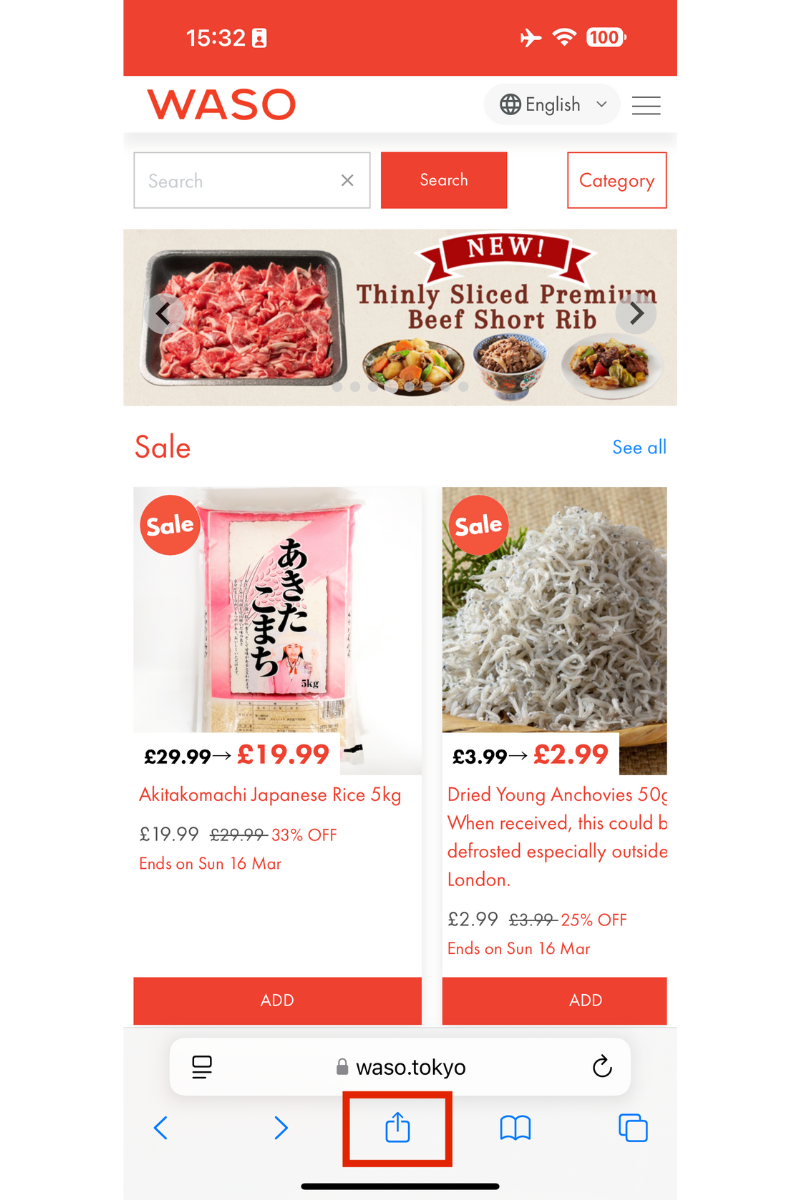
3. Select "Add to Home Screen" from the options.
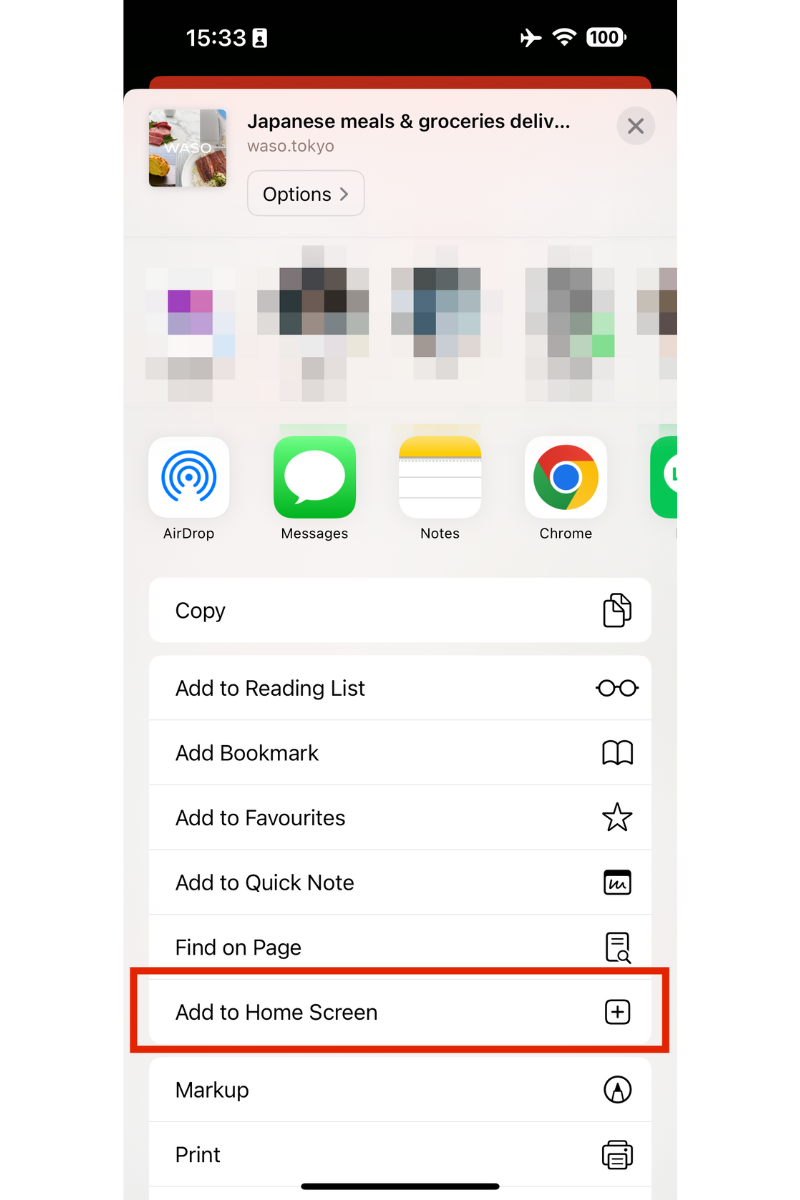
4. Edit the name ("WASO") as you like, then tap "Add".
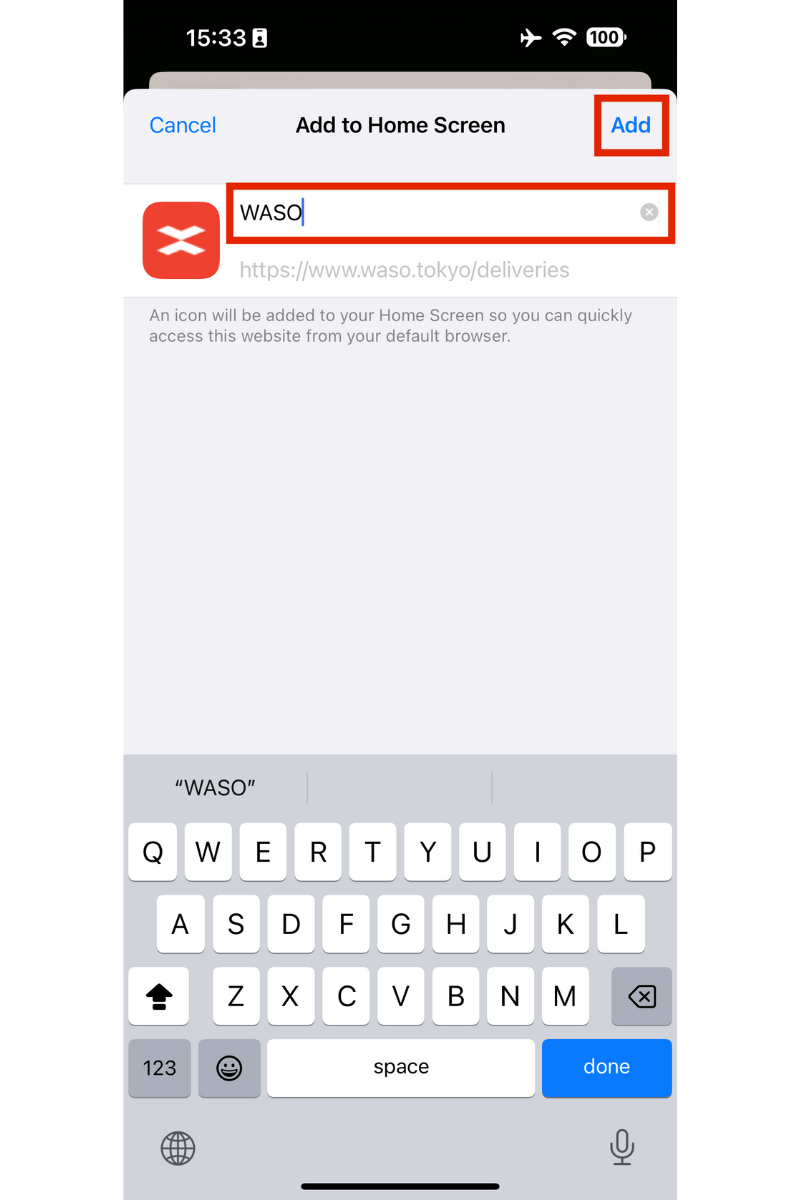
5. The WASO icon will now appear on your home screen.
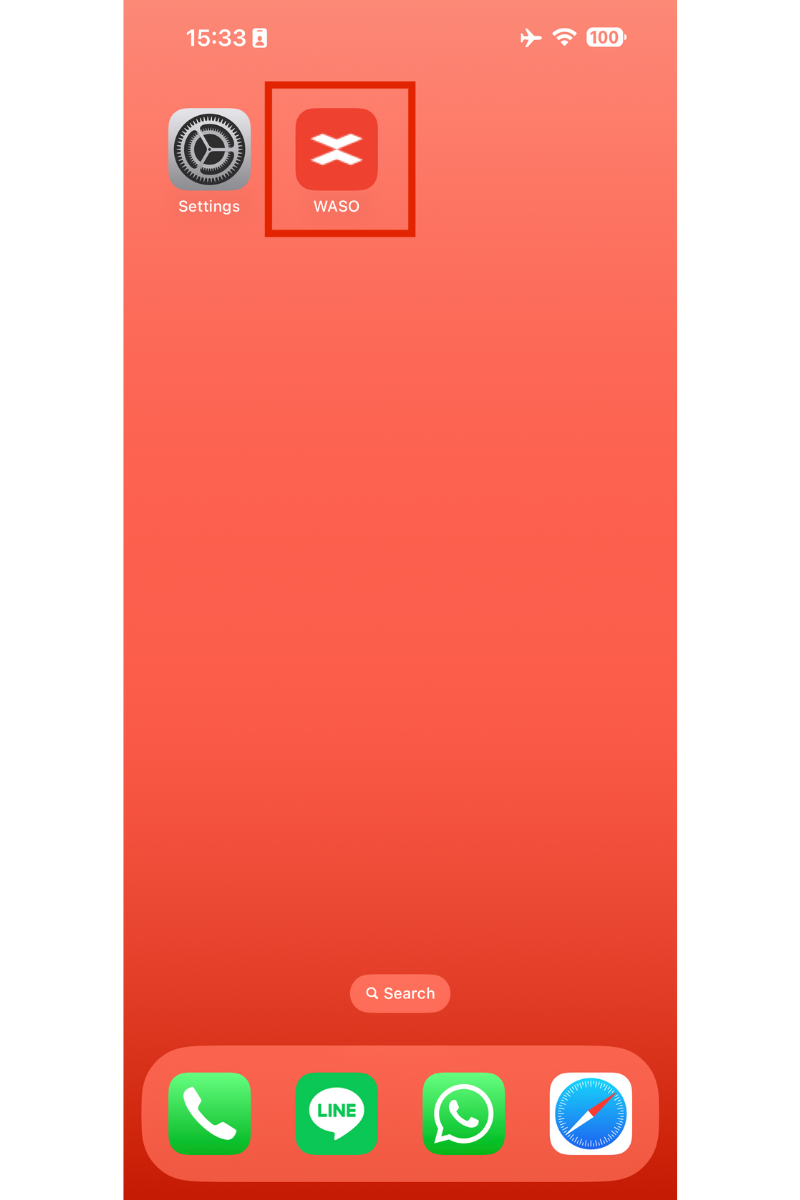
Next time, just tap the icon to access WASO instantly!
[For Android Users]
1. Open the product list page in your browser.(This works with any browser. The following steps use Chrome as an example.)
2. Tap the three-dot menu (⋮) in the top-right corner.
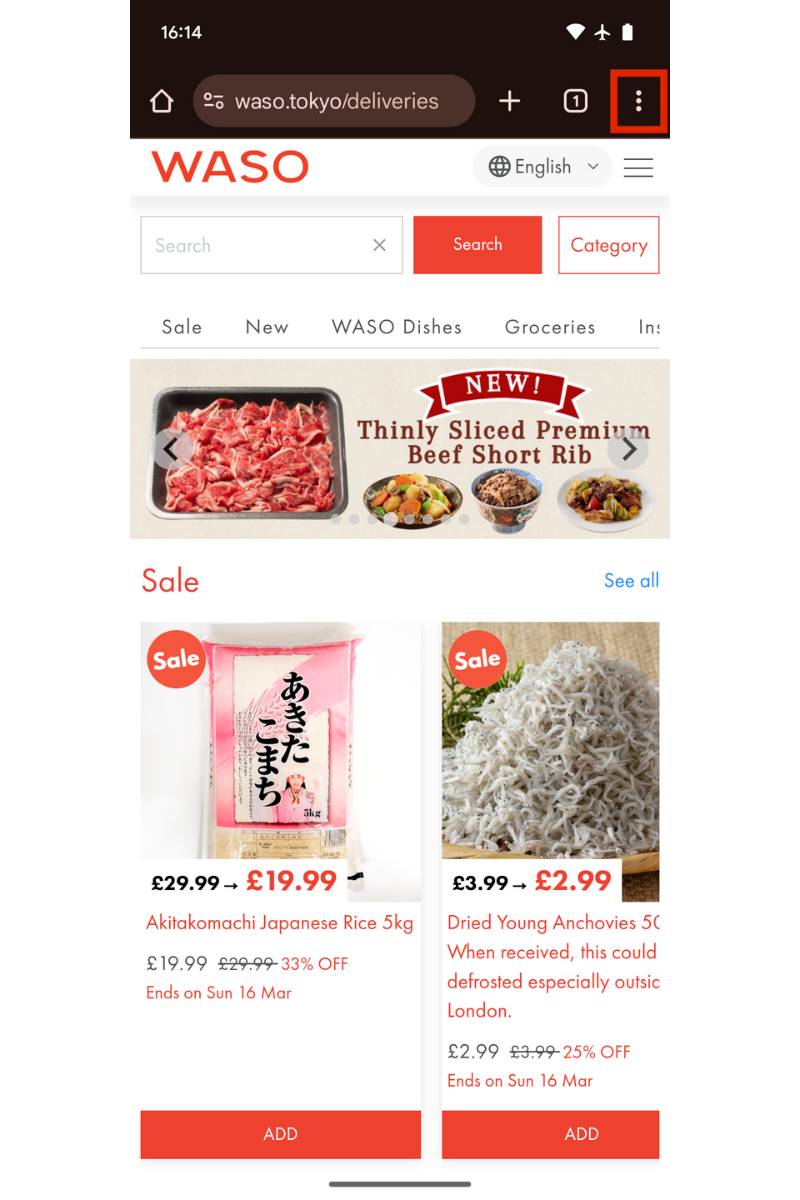
3. Select "Add to Home Screen" from the menu.
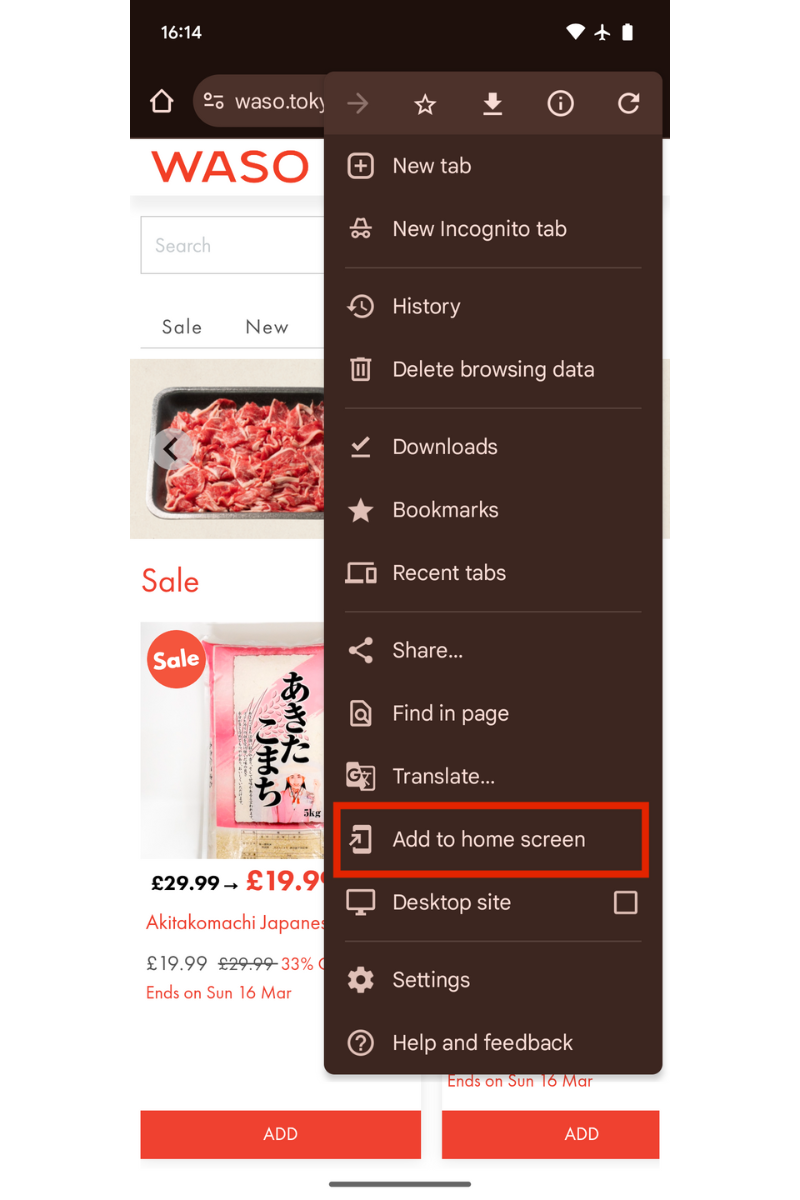
4. Edit the name ("WASO") as you like, then tap "Add".
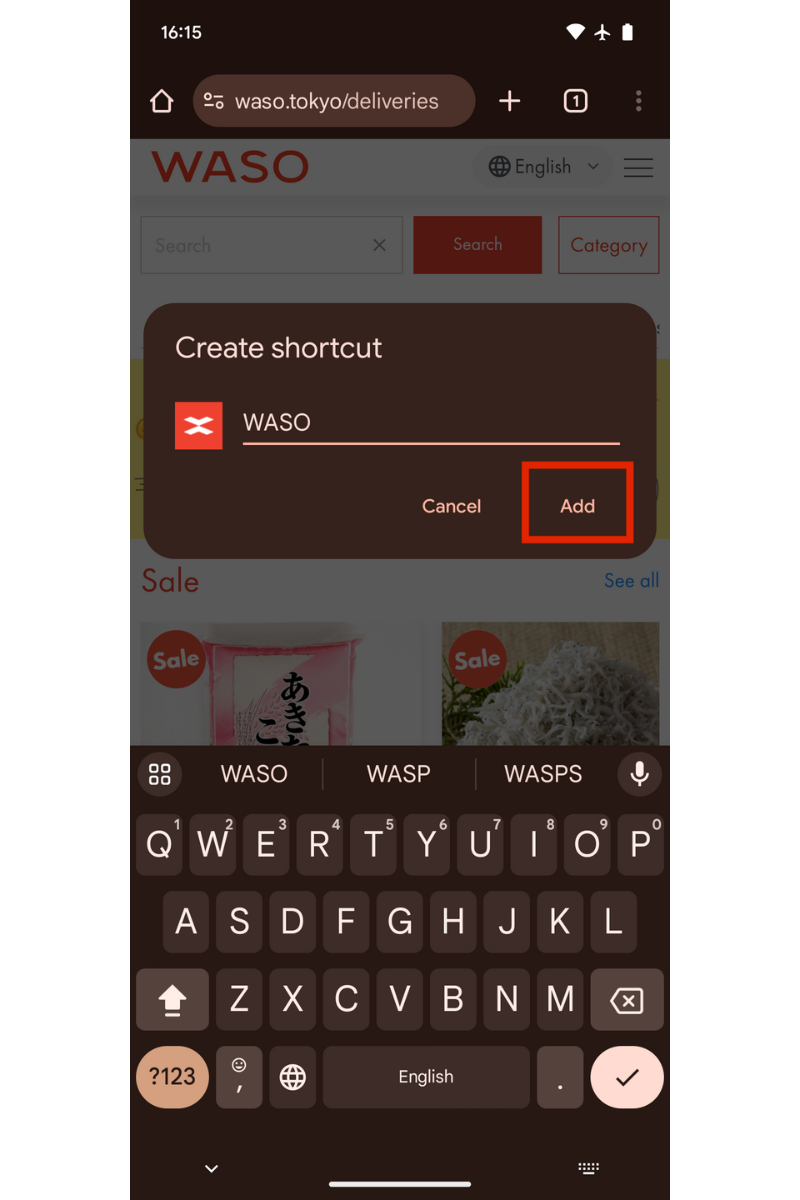
5. The WASO icon will now appear on your home screen.